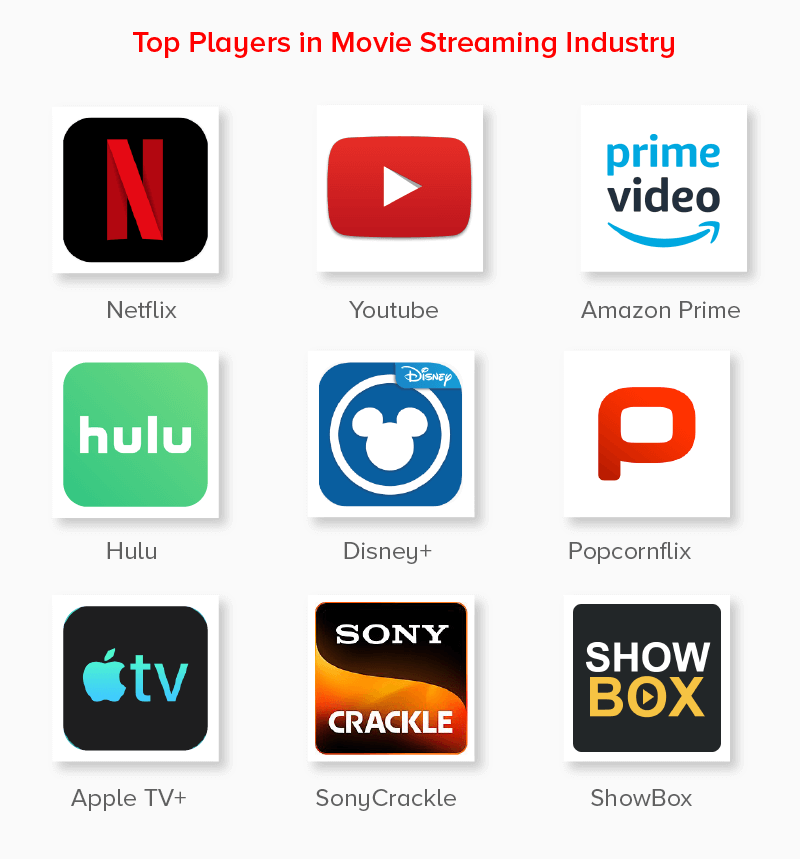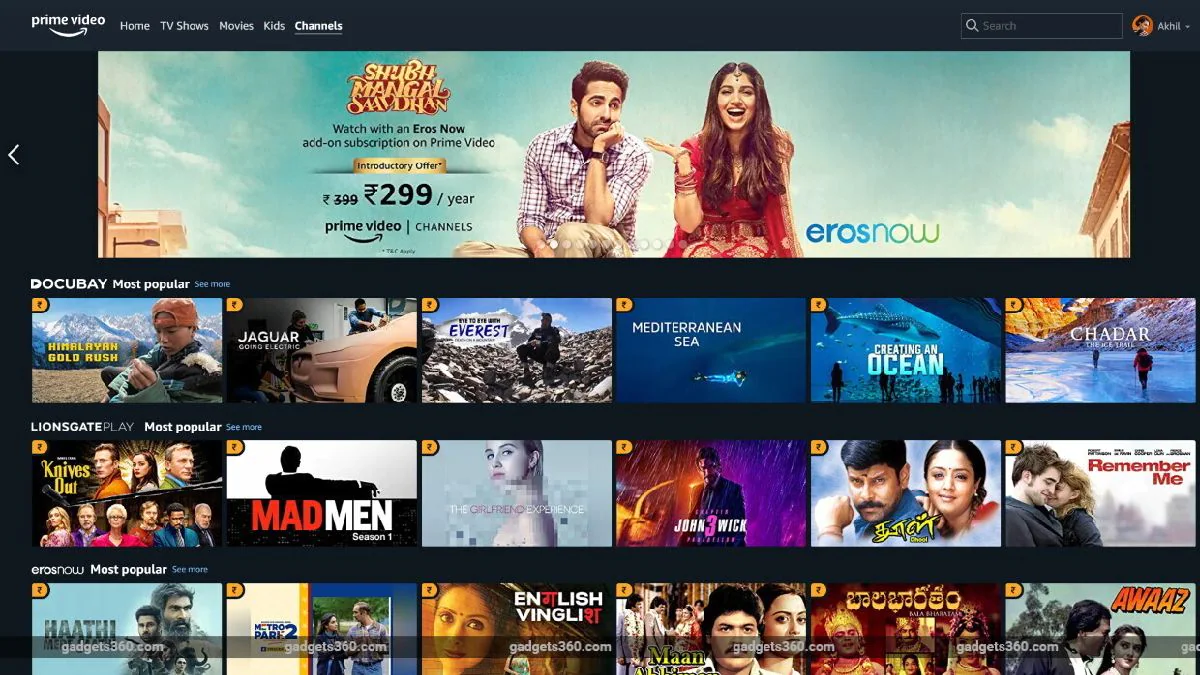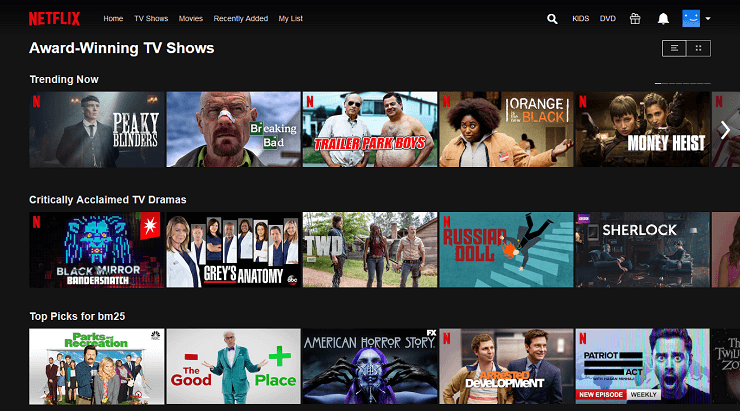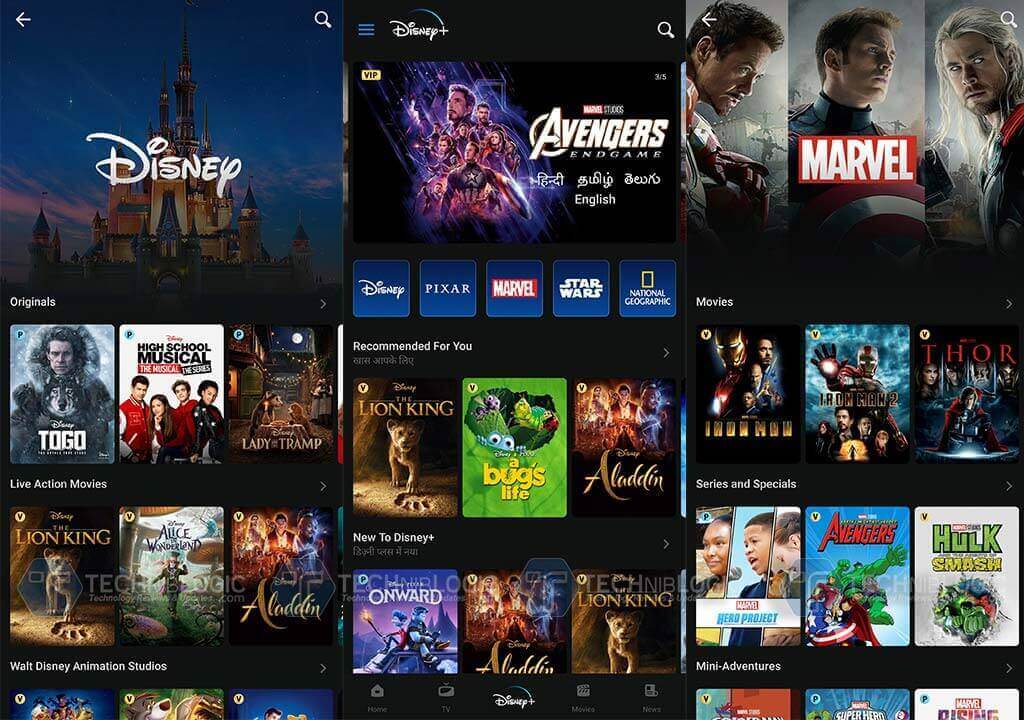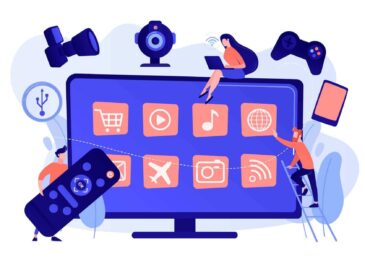How To Download Videos From Your Favourite Online Streaming Apps?
How To Download Videos From Your Favourite Online Streaming Apps?
Some years back, after downloading movies or Television shows, we needed to move it from PC (where we usually download stuff) to other devices like iPods for viewing on the hop. Interestingly, now the universal availability of streaming services is with everyone. Moreover, everyone wants to have them at their fingertips. Most importantly, if they have the proper internet connection.
Imagine this scenario now. What if there is no proper connection, as Wi-Fi is not everywhere. It is relevant to anyone who commutes to a hill station or a tunnel. Adding up a little bit, what if there is a nail-biting episode going on, suddenly? Due to poor connection, the video starts to buffer. That could be the actual problem. Isn’t it?
Also Read – 1337x Torrent, 13377x Proxies, Mirrors List to Download Movies, Music, Software, Games
Thankfully, the Download option is there to save us. Here in this article, there is a list of streaming apps listed below the details about options like download, view later, etc. For more information about the latest and best social media downloaders, visit 4Hub. This greatly helps the fan never to miss their favorite shows; indeed, they can view offline. That means the buffering is never a problem, even if it’s a tunnel or a hill station or driving or flying across the plains.
1. Amazon Prime Video –
Selecting movies and watching them on Amazon’s Prime Video is available for $119 per year or a monthly subscription for $8.99. You can download it on a tablet or a phone that runs iOS, Android, or Amazon’s Fire OS. It is important to note. This works only if the member has paid and doesn’t work for Amazon Household members.
Also, the convenient download button is eligible in the Prime Video app on iOS or Android, where we can see TV shows or download the individual episode or a whole season!
An iOS user has to press the Downloads button on iOS. If there is a storage issue, going to Settings > Streaming and Downloading > Download Quality will solve the problem. The user has to go to Settings > Streaming and downloading > Download on Wi-Fi only for downloading on Wi-Fi.
Whereas the Android user has to press on the My Stuff > Downloads. For data saving, the user has to go My Stuff > Settings gear icon > Stream and Download > Download Quality. Moreover, Android users especially get a data-saving setting for small and low-resolution versions.
It is important to note that Amazon shows the HD version, which is far more expensive and has more space than SD. By clicking “More Purchase Options,” Tapping My Stuff > Purchases could solve the issue because this makes your purchase apt.
2. Netflix –
Though you can’t download the whole Netflix content category to view offline, the user can fill it with Netflix Originals.
To download the content, you need to press the Downloads Icon on the bottom of the screen. It is something to download for the Android version, and for iOS, it is See What You Can Download.
If you have the film to download in your mind to watch, you can go to the listing that can be downloaded (located under the description). Further, when it comes to a TV Show, you can download it by scrolling down to the specific series, and to the individual episode, you will see the download icon. Also, you can choose the watch later option too!
Smart downloads resolve your storage concern. For Android users, users can do this by tapping the hamburger menu (three lines) > App Settings > Video Quality > Standard. This option provides you to download only if it is Wi-Fi, then the mode of downloading is on; it checks for the storage space you left off and how many Netflix videos you are currently using, whether to delete all or not. Hence, it automatically gets the next episode when you finish one.
3. Disney+ Hotstar –
Disney+ offers to download videos offline more via both apps (iOS and Android). With the option available to you called the Download icon (down arrow pointing), you can download the whole season all at once and even watch the episodes at an individual level.
People who want to see in a subsequent time have to tap the Download icon from the navigation bar that can be found at the bottom of the app.
Interestingly, there is no limit to how many downloads could be made. This is up to your storage space available on your streaming device. Nonetheless, the downloads expire when you don’t use the app for 30 days.
The downloading over Wi-Fi-only option is there in the account settings. There you can play for the download settings so that the app gets downloaded over Wi-Fi. Also, it asks for Standard or medium or High preference of the downloading video quality. You can tap in the delete all option in the download settings.
4. Apple TV –
Nowadays, this particular streaming app features abundant varieties of original shows. Also, the content can be downloaded if using Apple’s TV app on Mac, iPad, or iPhone. Every content has a download icon (a cloud with a down-pointing arrow) in every next episode.
The Library option helps you to find and watch it later. This shows all the stuff bought back in the streaming service, such as iTunes past days altogether to Downloads. In the Library option, you can edit, select, or delete shows that you want.
Also, Downloads work well for 30 days straight. Yet, less for some channels. Some of the Apple TV channel partners own a limit of downloads.
5. DC Universe –
This app combines comic book reads of Superhero movies and Television shows and short videos. There is the option to download a whole lot of videos for watching offline. Here, there is no exact download button mentioned. But, tapping the vertical ellipsis menu given by three dots takes you to menu options that say download. Hence, you can get the downloaded list under My DC.
Importantly, downloading 25 videos at a time is possible. For downloading videos, you need to go to My DC > Settings > Download. Moreover, you can only download a video two times a year. Changing or switching the quality of the video can be done—IE standard-definition to higher-definition.
The Downloads show how much space you have been using and the right to download via Wi-Fi without decreasing the mobile data’s capacity. By tapping on the Total Space Used helps to list out all the downloaded videos, and after watching it or so, it also enables you to clear them all at once.
Also Read – Access 123Movies Online To Watch Free Latest Movies, TV Shows