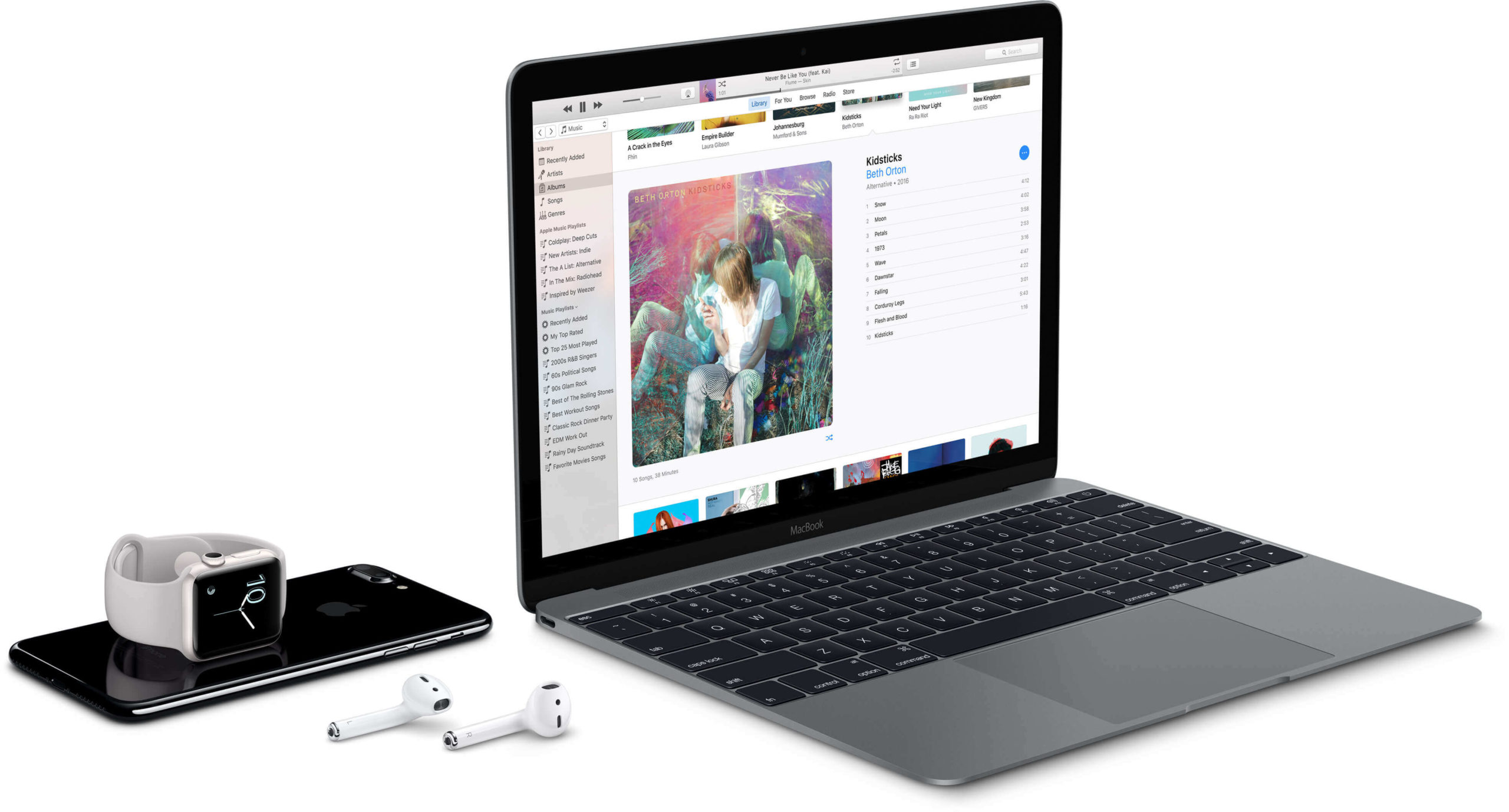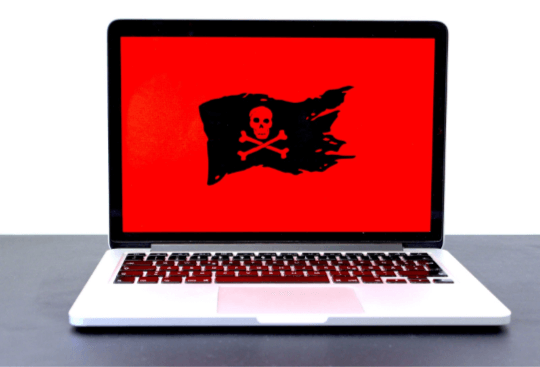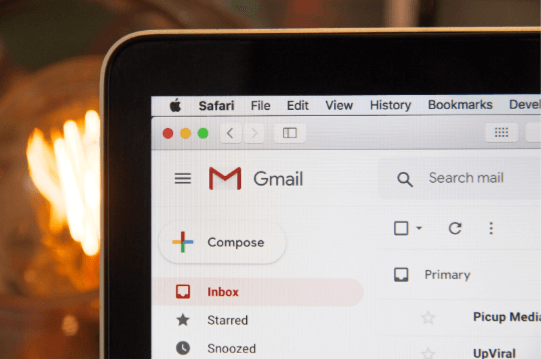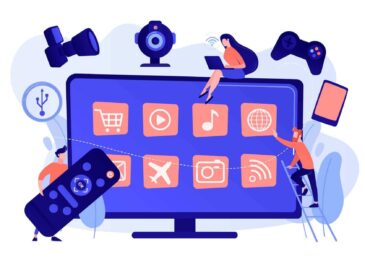How to Create More Disk Space On a Mac?
How to Create More Disk Space On a Mac?
If you notice that a Macbook you own is not performing as great as it did in the beginning, lack of disk space might be one of the reasons behind the issue.
Some users fail to accommodate everything they want because Macbook drives do not come with that much space in the first place. And when you have junk files and other disturbances, using the Macbook becomes more or less impossible.
Here are some great methods to make more drive space on your Macbook. And remember that the more of these you use, the better the Mac will perform.
1. Use Disk Cleanup Utility (for caches and junk files) –
Various junk files like caches and temporary backups take more space than one might expect. And the worst part about it is how you cannot really see those files without tinkering with the system a bit.
Of course, there are a lot of users who are afraid to try something they have no experience with, especially when the computer is concerned. They think that they might cause damage.
In this case, deleting unknown files manually can lead to accidents. You might end up deleting something that is a crucial part of the OS. So instead of taking such a risk, why not use a cleanup utility tool.
Xcode is a good example of an application that creates a lot of cache files when you are using it. But since it is integrated with macOS, you will need to take some extra steps to get rid of it. MacPaw has a great guide on how to uninstall xcode. You can find excellent suggestions for cleanup utilities on their website as well.
Also Read – How To Speed Up Your Laptop Performance?
2. Transfer Files to Cloud Services –
There are files that you do not want to delete, but they are also not something that one has to keep on the computer. Such files can be transferred to cloud-based services like iCloud or Dropbox.
The services are free, and you can access files any time you want. The only requirement is an internet connection. On top of that, you can upgrade your plan to get even more space. And keep in mind that you can upgrade either Dropbox or iCloud for even more storage space. Not to mention that it is difficult to find a safer place to keep your data.
3. Scan for Viruses and Malware –
Having anti-virus running at all times should be a priority for every Macbook user. Despite actively avoiding shady sites, you can never be certain about steering clear of cybersecurity threats.
But how is this related to disk space? Well, there are all kinds of viruses and malware. It just so happens that some of them make your disk their home and consume space without the user, realizing that it is happening.
4. Delete Old Applications –
Applications that you have not used for a long time should also be deleted. After all, you can always redownload them again. But if they are idle and are only taking drive space that you need, do not hesitate and delete any applications that are of no real use to you.
5. Get rid of Mail Attachments and Downloads –
If you often use emails for communications, opening various attachments is inevitable. And every time you double click on an email attachment, it gets saved on the computer. Look at the mail folder and delete the files that have accumulated over the years.
The same thing can be said about downloads. Some people are forgetful and do not bother deleting items they download.
6. Look for Language Package Files –
Certain applications come with a language package. And when you are only using the English version or another language that is native to you, is there any merit to keeping a gigabyte of files that serve no purpose? Probably not.
7. Reinstall the OS (Operating System) –
Reinstalling the OS might seem like an extreme measure, but it does the work better than anything else. You will get to refresh the computer and enjoy the improvements in its performance as well as more disk space that appears thanks to all the junk that disappears after reinstalling the OS.
8. Empty the Trash Bin –
Despite what you may think, there are still some people who drag the file in the trash bin and believe that it takes care of the problem. In reality, the file only gets transferred to another location. That is why you should always remember to select the bin and click the “empty” button.
9. External Storage Device –
External storage devices like USB memory sticks or hard drives are also great for those who have a lot of data that does not fit on the Macbook’s disk. Yes, you will need to pay money for such devices, but it will reduce the burden on the computer’s drive and give you a great alternative to safely keep your files.
Also Read – What are the Trending Features of iOS 13 and iPad OS?