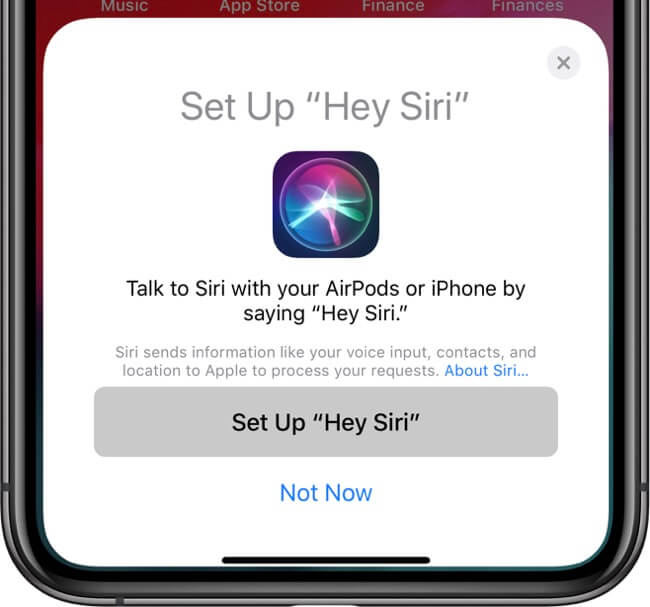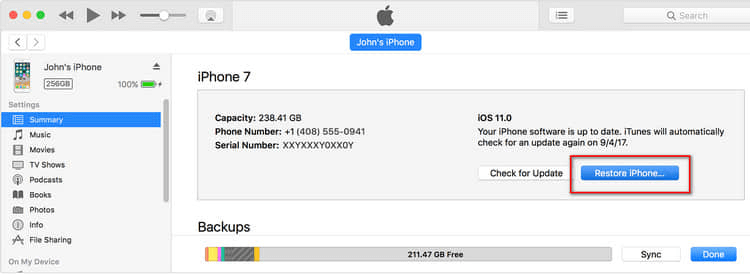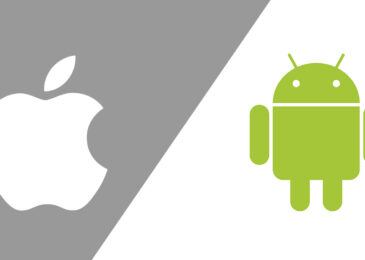How To Unlock iPhone 8/8 Plus without Passcode?
After forgetting the password, removing the screen lock password and re-accessing the iPhone is not an easy task, but there is always a solution. Now, this article lets you find more useful ways to unlock iPhone 8/8 Plus without without password.
- Siri
- iTunes
- Recovery Mode
- Find My iPhone
- Local Apple Store and Third-Party Tools
- Settings
1. Siri:
As you know, Siri is the easiest and most direct way to remove iPhone passcode lock screen, but it can only crack the password for old iOS devices (iOS 8 – iOS 11).
Step 1. First, press the Home button to get the Siri service. Now ask to Siri: Hey Siri what time is it.
Step 2. Now it will display the time in the form of text and icon. Tap on the clock icon.
Step 3. Then go to the interface named “World Clock” and tap “+” in the upper right corner.
Step 4. When it asks you to confirm a specific city to get time, enter random characters in the “Choose a city” field and tap “Select All”.
Step 5. Select the “Share” option from the next list displayed, then select the “Message” icon to share.
Step 6. Type the random characters in the “To” field and tap the “Return” button. It will highlight the text you typed, and then tap “+”.
Step 7. Choose the “Create New Contact” button in the new window.
Step 8. Tap “add photo” button on the “New Contact” screen, and select “Choose Photo”.
Step 9. Now that you have jumped to the photo library, press the Home button to go directly to the iPhone home screen without password.
Read More: Should you buy iPhone 7 V/S iPhone 6s?
2. iTunes:
Well, Siri does allow you to remove password and get into the iPhone without other tools, but if it fails, is there a way to unlock iPhone passcode but not using iTunes?
iTunes is one of the solutions for unlock iPhone 8 without passcode. Of course, the premise of this method is that you have once synced with iTunes.
Step 1. Connect iPhone to the iTunes-equipped computer with a USB cable, and run iTunes.
Step 2. Click “Back Up Now” to sync iPhone data and files to iTunes. (When you are asked to enter iPhone password, try another method).
Step 3. After the sync process is getting done, select “Restore iPhone”, and you will get rid of the forgotten password in this step.
Step 4. After the iPhone restarts automatically, select “Restore from iTunes Backup” in the setup screen that appears, and go to iTunes and select the appropriate backup file.
3. Recovery Mode:
If neither of the above works, Recovery Mode is an effective way to unlock iPhone 8 Plus passcode, especially if you have forgotten the password. Note: It will erase all data and settings on iPhone and update to the latest version of iOS.
Step 1. First, make sure the battery power is over 20%, then turn off the iPhone device.
Step 2. Connect iPhone to the PC/Mac, and launch iTunes.
Step 3. Put the iPhone in recovery mode.
iPhone 8 and higher: 1. Press and release the “Volume Up” button. 2. Press and release the “Volume Down” button. 3. Press and hold the side button until you enter DFU/Recovery mode.
iPhone 7 and iPhone 7 Plus: Press and hold the “Volume Up” button and the Side (Wake) button simultaneously until you enter DFU/Recovery mode.
iPhone 6 and earlier: Press and hold the Home as well as Top buttons simultaneously until DFU/Recovery mode appears.
Step 4. When the following screen appears, check the prompts and click the “Restore” button.
4. Find My iPhone:
You may not fan of iTunes, then, you should use iCloud for data backup. Find My iPhone is designed to prevent iOS device lost, it can also be used to unlock iPhone 8 plus without passcode. Limitation: 1. “Find My iPhone” is enabled. 2. It will erase all data on the iPhone.
Step 1. Search for and access the iCloud official website on any browser and log in with Apple ID and password.
Step 2. Then go to “Find My iPhone”.
Step 3. Click on “All Devices” in the upper right corner of the “Find My iPhone” map to select a specific device.
Step 4. Now, it displays the 3 options for the iPhone device, just select the “Erase iPhone” icon.
Step 5. Restart the iPhone and unlock iPhone 8 without passcode.
5. Local Apple Store and Third-Party Tools:
If the first 4 solutions don’t help you out of the dilemma, you won’t be able to achieve iOS unlock for free when you forgot password.
- You can regain access to iPhone by contacting the local Apple Store. However, you will need to provide a purchase receipt or other proof that you are the owner of the iPhone.
- Or, you can also try a reliable professional tool. For example, use FoneCope iOS Unlock.
6. Settings:
However, if you still remember the password, you can easily unlock iPhone 8 without passcode protection via the Settings program, check the steps!
Step 1. Open the Settings app.
Step 2. Go to the password protection interface (Different devices have steps vary) and type the current password.
iPhone X/XS/XR: Tap “Face ID & Password”
iPhone 8 or earlier: Tap “Touch ID & Password”
Step 3. Select “Turn Off Password” and then tap “Turn off” in the confirmation pop-up.
Conclusion:
This article describes 6 effective methods of how to unlock iPhone 8/8 plus without passcode, each with its own conditions, and I hope you can choose the right one and unlock the iPhone device.
If you have more ideas or needs for the methods in this article, you can leave the comment.
Author Bio:
Cori Smith, editor of FoneCope, is passionate about Smartphone products and wants to provide people with more comprehensive and practical solutions.
Read More: What Are The Best Apps For iPhones in 2019?